Indeed, this feature is big enough to need a documentation.
First, I developed this feature apart and not on top of checklist because it was incompatible and was not serving the same purpose. On a checklist, you can choose between up to 5 choices if you choose to make it exclusive. On joblists, you can't make exclusive choices, a joblist is a list of really simple tasks. This is the only feature missing, otherwise joblists is actually more advanced.
I will give you some sample data. We almost use the joblists only for our deployments so let's take a similar example.
Let's create an activity type "Windows 10 upgrade". Let's also create a project "Windows 10 upgrade" to make it really simple.
Create a joblist on "Windows 10 upgrade" activity type as follow:
- Check if PC is compatible. Put days before warning to 10.
- Update to Windows 10
- Update the config of software X
- Check that everything is working
Create all these activities in Windows 10 upgrade project and with activity type Windows 10 upgrade:
First wave - January 2017
- Upgrade PC #1
- Upgrade PC #2
- Upgrade PC #3
Second wave - February 2017
- Upgrade PC #4
- Upgrade PC #5
- Upgrade PC #6
Waves are the top activity of all "Upgrade" activities. ALL of the activities with jobs must be of the same type, including the top activity (waves) even if there is no jobs to check on it, this is important.
Enter some jobs. For example, tick some jobs here and there. Put some comments here and there. Make sure to have at least one check with a target date before today and not checked, and another check "Check if PC is compatible" with target date in less than 10 days (but not before today) and not checked, so you can see all possibilities.
You should already see some little chips of color on the left of each job.
- Green: job is done
- Red: job is late
- Orange: job is not late yet but this is a warning (according to daysBeforeWarning, optional)
- White: not yet started
Now, let's have a look at the macrojoblist report (remember to uncomment the line you commented). You have two ways to show the macrojoblist.
First, you are a supervisor, you want to see the state of deployment of all PCs, so you will just set project to "Windows 10 upgrade" and not specify any activity in report parameters.
Otherwise, you can have a more specific report by specifying the parent activity. Because there are too many activities, you can set the project to "Windows 10 upgrade" to only show the activities of this project but this is optional. Anyway, set the activity to "First wave" and you will see the report with only the children of this wave.
The report will show you a macro with the same colors as on the activities, section Joblist, that we saw before.
The % of each line, column and total is calculated as the same weight (this should be really simple tasks so this is not important).
If you made a comment on a job, you will see an asterisk * and you will be able to show the comment by putting your mouse hover the cell. You can also have more details of the task by putting your mouse over.
It is also possible to export this data as CSV.
The "daysBeforeWarning" is indeed not related to alerts, it doesn't send alerts, it was never asked to me, but this would be a good improvement. I put this field on the joblist and not on the alert side because I would easily directly show an orange color on the macrojoblist when the job is in "warning" mode.
Edit: There are also some improvements that were asked by my users but never had the time to develop: Be able to update jobs for multiple activities at a time and/or tick the job directly on the macrojoblist. This could be something to add to the todolist.
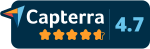 Support us on Capterra
Support us on Capterra
